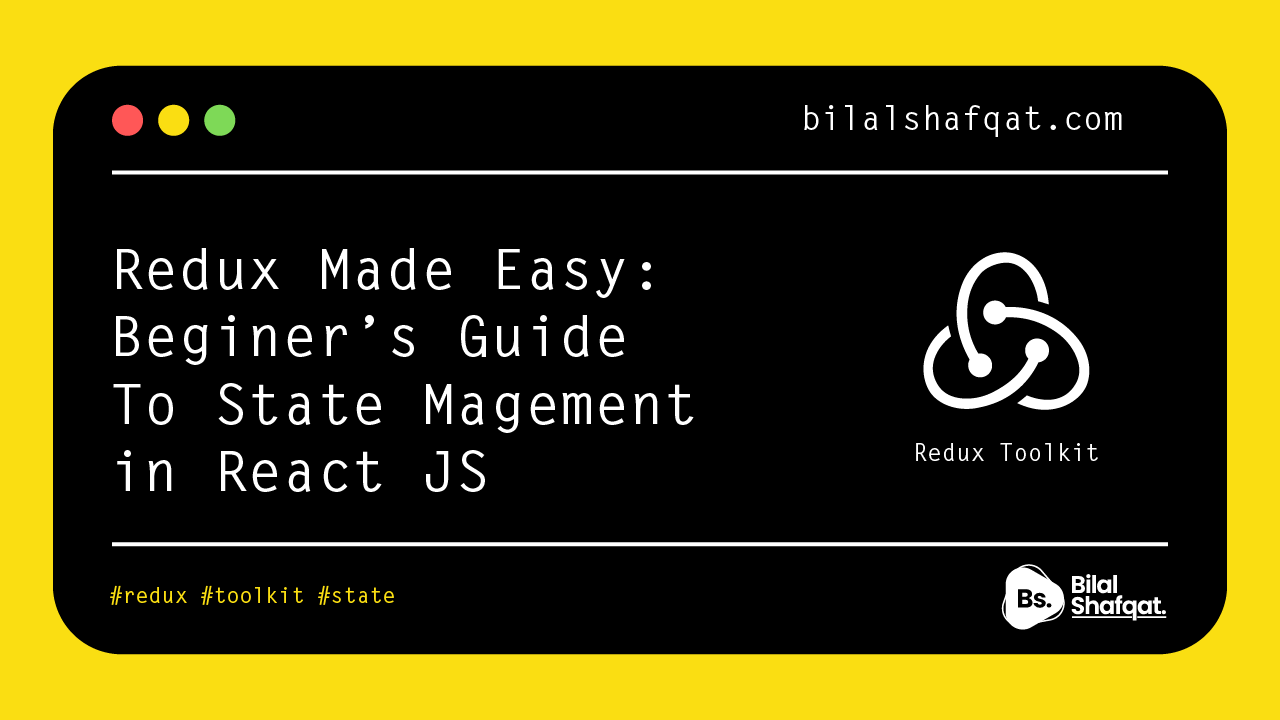
Redux Made Easy: Beginner’s Guide to State Management in React JS
- bilalshafqat42
- November 9, 2023
- React Js, Redux
- 4 Comments
Table of Contents
Redux made easy: Beginer's guide to state management in React JS
Redux is a powerful state management library often used in React applications. To help you get started with Redux, we’ll walk through the process of creating a simple counter application. By the end of this guide, you’ll have a solid understanding of Redux concepts like actions, reducers, and the store.
Step 1: Setting Up the Project
Before we dive into Redux, let’s set up a basic React project.
1. Initialize a New React Project:
npx create-react-app redux-counter
cd redux-counter
npm install redux react-redux
Step 2: Understanding Redux Concepts
- Store: The store holds the entire state of the application.
- Actions: Actions are plain JavaScript objects that describe a type and any payload needed to change the state
- Reducers: Reducers are pure functions that take the current state and an action and return a new state.
Step 3: Creating the Redux Store
mkdir src/redux
src/redux folder, create a file called store.js:
import { createStore } from 'redux';
// Initial state
const initialState = {
count: 0,
};
// Reducer function
function counterReducer(state = initialState, action) {
switch (action.type) {
case 'INCREMENT':
return { count: state.count + 1 };
case 'DECREMENT':
return { count: state.count - 1 };
default:
return state;
}
}
// Create Redux store
const store = createStore(counterReducer);
export default store;
count of 0. The counterReducer function handles two actions: INCREMENT and DECREMENT, which update the count accordingly. Step 4: Connecting Redux to React
Next, integrate Redux with your React app. Open src/index.js and wrap the root component with the Provider component from react-redux:
import React from 'react';
import ReactDOM from 'react-dom';
import { Provider } from 'react-redux';
import App from './App';
import store from './redux/store';
ReactDOM.render(
<Provider store={store}>
<App />
</Provider>,
document.getElementById('root')
);
Step 5: Creating the Counter Component
Now, let’s create the counter component. Open src/App.js and add the following code:
import React from 'react';
import { useSelector, useDispatch } from 'react-redux';
function App() {
// Access state and dispatch from Redux
const count = useSelector((state) => state.count);
const dispatch = useDispatch();
return (
<div style={{ textAlign: 'center', marginTop: '50px' }}>
<h1>Redux Counter</h1>
<p>{count}</p>
<button onClick={() => dispatch({ type: 'INCREMENT' })}>Increment</button>
<button onClick={() => dispatch({ type: 'DECREMENT' })}>Decrement</button>
</div>
);
}
export default App;
In this component:
useSelectoris used to select thecountfrom the Redux state.useDispatchis used to dispatch actions to the Redux store.
Step 6: Running the Application
npm start
Conclusion
By building this simple counter application, you’ve covered the essential concepts of Redux, including actions, reducers, and the store. Redux may seem complex at first, but with practice, it becomes an invaluable tool for managing state in larger applications. Happy coding!
Related Posts
Most Useful React Hooks
- bilalshafqat42
- January 27, 2025
Most Useful React Hooks Discover the most essential React Hooks that every developer should kno ..
React useRef Hook Explained with Real Examples and Best Practices (2025 Guide)
- bilalshafqat42
- June 24, 2025
Learn what the React useRef() hook does, when to use it, and how it compares to useState(). Inc ..
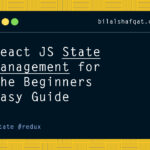
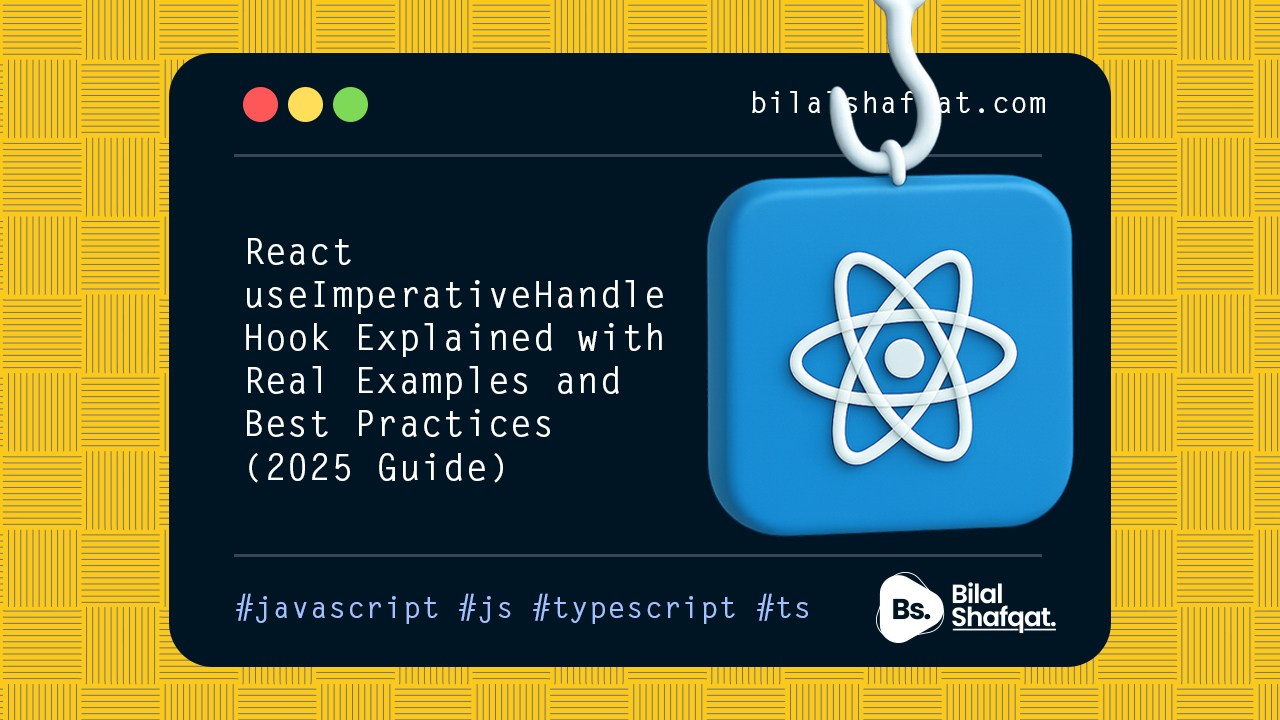
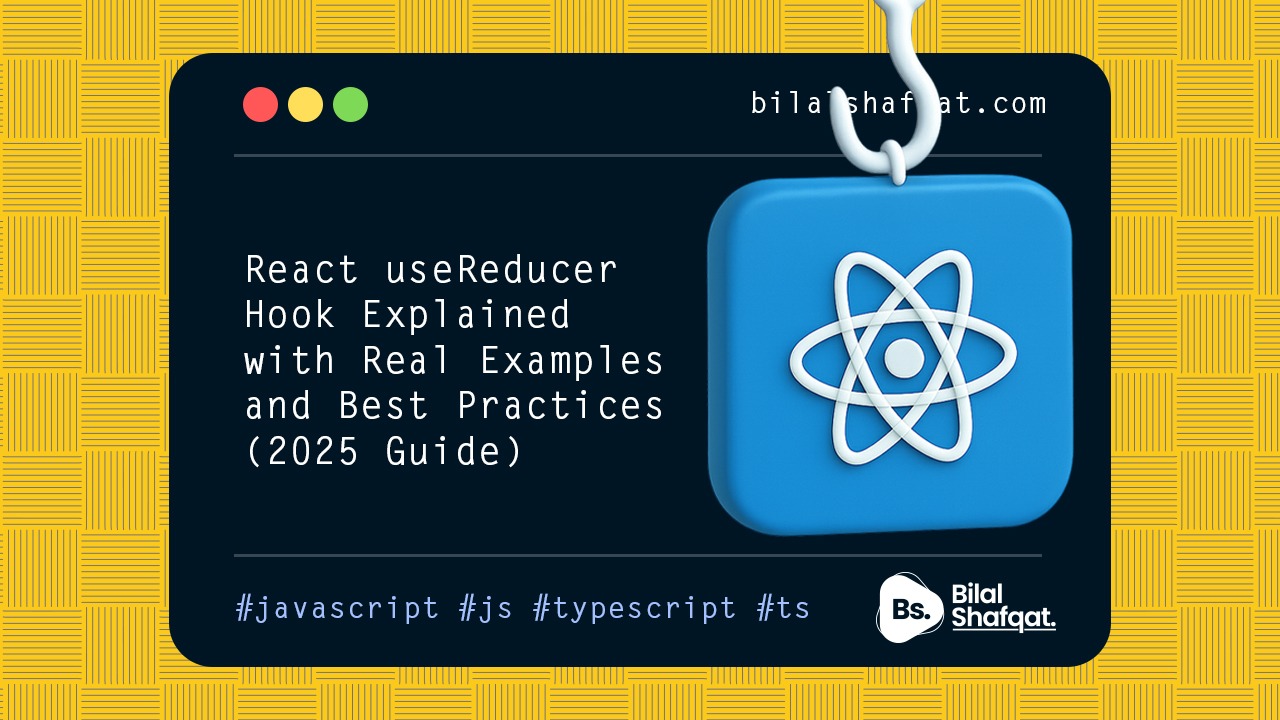
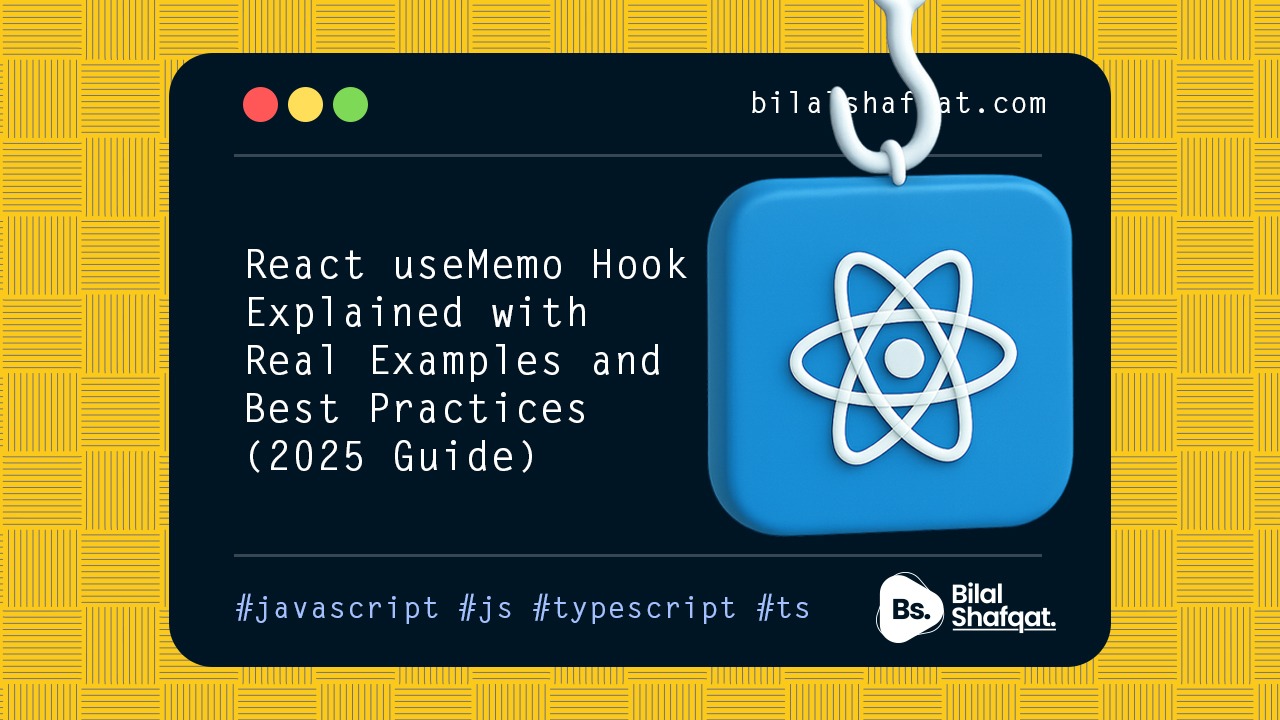
A WordPress Commenter
Hi, this is a comment.
To get started with moderating, editing, and deleting comments, please visit the Comments screen in the dashboard.
Commenter avatars come from Gravatar.
5 Must-Know React Component Patterns for Scalable Code - Bilal Shafqat
[…] used in libraries like React Redux and React […]
Master JavaScript String Methods: The Essential Guide for Developers - Bilal Shafqat
[…] out more practical JavaScript & React guides on my blog: 👉 […]
Master Redux Toolkit: The Modern Way to Manage State in React - Bilal Shafqat
[…] can check out a live example or starter template using Redux Toolkit or follow more guides on: 👉 […]